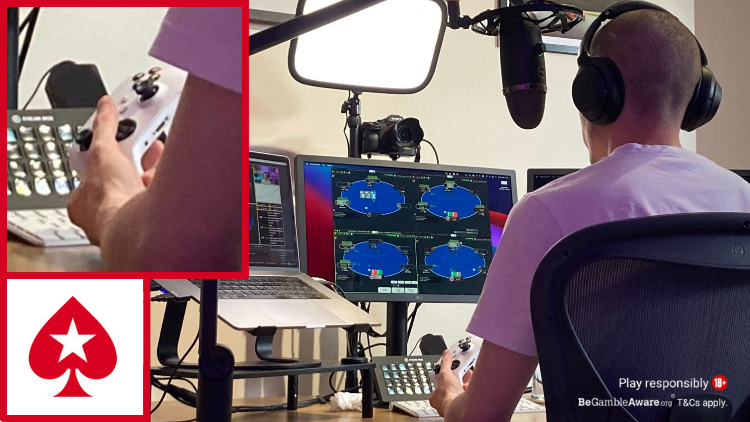Did you know that you can play PokerStars using an Xbox controller?
It’s easy to configure and you can flip readily between your controller and your regular setup.
Along with X-box, you can also play PokerStars using your PlayStation, Nintendo, or any other Bluetooth controller.
This guide shows you the hows and whys.
Why play poker with a console controller?
Online poker has always been accessible and flexible, especially since the dawn of mobile poker. Playing poker with a console controller is just one more way you can experience the game. You may well find it more relaxing, and more like the experience of playing a console.
Poker player and Twitch streamer Steven Watts says, “I prefer using an X-box controller as it saves my wrist and hand from strain. It’s also a lot more fun, especially if you’re used to playing console and handheld games.”
Multi-tablers may find playing with a console pad particularly rewarding, as it saves you from having to move a mouse and click sliders.
It’s all down to preference. Give it a try. If you don’t like playing poker with a console controller, you can always switch back to keyboard and mouse.
How to set up your console controller for poker
You don’t need extensive technical knowledge to play poker using your console controller.
In short, all you need to do is setup hotkeys within the PokerStars application and then link those hotkeys to the buttons on your controller.
Here’s a Step-by-Step guide to setting up your console controller for poker:
Step 1 – Setup your hotkeys
First, setup keyboard shortcuts (hotkeys) on PokerStars. From the main lobby, click Settings >>> Gameplay >>> Hotkeys.


Head to the Gameplay Settings menu and set your hotkeys on PokerStars
From here, select Action from the drop-down menu. Click on the box under it, then press the desired key to set the shortcut.
When setting your hotkeys, it’s wise not to use keyboard letters. Doing so can lead to “missclicks” when using other features such as typing in the chat box or taking notes on other players. For example, if you set the letter “C” as your hotkey for call, you could end up calling bets by mistake when typing.
To avoid missclicks, PokerStars recommends that you set your hotkeys using “Ctrl” combined with the desired key. Another solution is to use numbers and symbols rather than letters. Here’s a full guide to hotkeys.
Step 2: Download controller mapping software
Your next task is to link your keyboard hotkeys with buttons on your console control pad.
To do this, you’ll need an application. Some apps are free, others will charge a small one-time fee. Enjoyable is a solid option for Mac users, and Xpadder is a popular choice for Windows OS.
Download and run your chosen software.
Step 3: Map your controller
With the software downloaded, you can now set the console controller buttons to correspond with your hotkeys. Follow the instructions in your chosen app to get started.
You can map any action to any button. Below is Twitch streamer Steven Watts’ preferred setup for playing poker with an X-box controller:


You can map your console controller to actions such as folding, calling and raising
Lb: fold
Rb: call
Left toggle: ISO bet in position
Right toggle: ISO bet out of position
Up: 3bet vs 2.5bb in position
Right: 3bet vs 2.5bb out of position
Down: 3bet vs 3bb in position
Left: 3bet vs 3bb out of position
Select: bet 2.5bb
Start: bet 3bb
Y: bet 33% pot
B: bet 50% pot
A: bet 75% pot
X: bet 100% pot
You’ll notice that Watts has mapped his controller effectively for gameplay. The shoulder buttons take care of quick fold or call actions. Start and Select are used for pre-flop raises. The analogue sticks are for isolation bets. The direction buttons are for 3-bets. And each letter (Y, B, A and X) represent a different size post-flop raise.
You can adopt this for your setup, or come up with your own combinations and experiment to find out what works for you.
WattsyPoker streaming using X-box controller
Here, Twitch streamer Steven Watts kicks back and enjoys playing his poker session using an X-box controller:
The option to play using console controllers is one of the reasons Watts uses the PokerStars software.
“No other software has custom hotkeys like PokerStars has. It seems such a simple feature, yet no other site can get it right. This is one of the reasons why I prefer to play at PokerStars, as it makes it a much more enjoyable experience.”
Steven “bboywattsy” Watts plays mostly cash games. He streams all of his poker sessions on Twitch at WattsyPoker and is also active on Instagram and Twitter.
Back to Top